Well, I may learn things the hard way, but I do learn them. I'm typically a person who likes to dive in to new things, especially computer related things, with the idea that I should be able to figure it all out as I go. I'm not a natural researcher who ponders before acting, which led me to the adventure described in my previous post. But now that I'm no longer under the gun to produce something, and enough time has passed to not feel the frustration of my previous experience, I'm taking the time to read the instruction manuals and tutorials on Cinelerra CV.
The official instruction manual (available here) is very dense and not readable - as you expect manuals to be. It does have important and useful information, however. I've learned that there is a lot of jargon involved ("keyframes," "concatenate," etc.) and if you don't have the basic knowledge about terminology or basic functionality, it's like reading Greek. Cinelerra CV's manual is also available in a wiki format, which I think is much better for online reading.
I'm finding that a better place to start is with the online video show "the_source," which features an unlikely pair of thirtysomething guys (one is kind of your stereotypical Linux geek guy, and the other looks like a frat guy - baseball cap, name-brand fleece vest and all) who have a very friendly and effective way of explaining things. The Cinelerra tutorials are within episodes and the guide to where they start and end is on this page under "Cinelerra tutorials." I've found these to be very useful, simple explanations of the basics of Cinelerra.
I'm still exploring this, so if I find more, I'll report back!
Wednesday, March 26, 2008
Tuesday, March 25, 2008
Removing KDE!
Well, I really just downloaded KDE because I wanted to try it out, but there was a pretty big down side: now I don't want it anymore! I had read in an online article about Ubuntu vs. Kubuntu that the reviewer had settled on a dual boot between the two because he likes a "clean install." Now I know what he meant. When I downloaded KDE from the repositories, it added all of KDE's programs, not just to KDE's menus, but to Gnome's menus as well. So what began a very easy to read, manageable list of programs became an explosion of "k" games, applications, clocks, timers, etc. I edited the menus in Gnome to reduce this factor, but I settled on removing KDE altogether. The problem is, what was a one-step installation process is now a multi multi multi-step removal process. Maybe with my next Ubuntu upgrade I can remove these in some automated way!
Oh, and here's a similar take on Gnome vs. KDE on Linux.com.
Oh, and here's a similar take on Gnome vs. KDE on Linux.com.
Friday, March 21, 2008
Video Editing and Cinelerra
Okay.
I feel like I've finally reached a place where I can talk about Cinelerra and how it defeated me one cold rainy February night. But first I'll share the context and how I made my first foray into video editing (and Ubuntu Linux).
Last summer, as my family and I were going on a beach trip, we decided we wanted digital video camera, so we ordered and got a fairly basic Sony Handycam that records onto mini DVD-R/RWs that you can just pop into a DVD player and watch. One of the main reasons we got it, though, was that we have relatives scattered all over the country and we would like to share some family video via the web.
So when I was co-chair of a group set to provide entertainment for our library system's staff development day, and the idea of a short film came up, I enthusiastically said that it was a great idea and that I would take care of the filming, editing, etc. I really didn't know what I was committing to, but it sounded like fun, and if we could have pulled it off, it would have been memorable. The plan was to make a brief Ken Burns style mockumentary about all of the library branches in our system that are closing for remodeling, with music from The Civil War and serious-sounding interviews, etc. We got some footage of one of the closed buildings and some interviews, and I set about to editing with the goal of having the film on a DVD by staff development day, which at that point was a couple of weeks away. Plenty of time, right?
I began before I had Linux on my computer, and I attempted to use Windows Movie Maker for the project, mainly because it was 1) free and 2) already on my computer. When I tried to import the .mpg files into Windows Movie Maker, they were not recognized and I had to do much reading about downloading this program and that codec, only to find that to convert a single clip into a lower-quality version that would work in WMM was a 20-minute, multi-step process, and I had at least two-dozen clips to do.
I did some reading about other options, but since this was for fun, and not something I would want to invest a lot of money into, I was only interested in open source options. The program I kept hearing about over and over was the Linux-based Cinelerra. I had been considering a dual boot situation for a while, so I installed Ubuntu onto my computer in order to use Cinelerra.
There are two "forks" of Cinelerra, and the one that I settled on was Cinelerra CV, since it claims to be more stable. I downloaded it following the instructions for Gutsy Gibbon at this link. I began using it, and was pleased to see how versatile the program is, and of course, that it imported my .mpg files without a problem.
Here's a screenshot of Cinelerra:
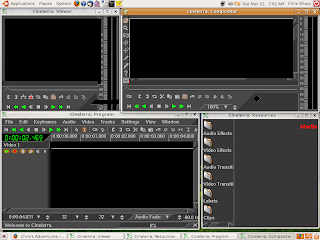
I also quickly discovered Cinelerra's down sides. When I unwittingly attempted to import a file Cinelerra couldn't handle. It crashed. The entire program shuts down and the windows disappear, which is even more frustrating that the "This program has performed an illegal operation and must be shut down" message on Windows. Fortunately, Cinelerra does recover from such crashes pretty well, as long as you save often.
Here's what I love about Cinelerra, once you learn it (which is difficult to do - Cinelerra is notoriously poorly documented):
But I still think I should have been able to do it! :-)
I feel like I've finally reached a place where I can talk about Cinelerra and how it defeated me one cold rainy February night. But first I'll share the context and how I made my first foray into video editing (and Ubuntu Linux).
Last summer, as my family and I were going on a beach trip, we decided we wanted digital video camera, so we ordered and got a fairly basic Sony Handycam that records onto mini DVD-R/RWs that you can just pop into a DVD player and watch. One of the main reasons we got it, though, was that we have relatives scattered all over the country and we would like to share some family video via the web.
So when I was co-chair of a group set to provide entertainment for our library system's staff development day, and the idea of a short film came up, I enthusiastically said that it was a great idea and that I would take care of the filming, editing, etc. I really didn't know what I was committing to, but it sounded like fun, and if we could have pulled it off, it would have been memorable. The plan was to make a brief Ken Burns style mockumentary about all of the library branches in our system that are closing for remodeling, with music from The Civil War and serious-sounding interviews, etc. We got some footage of one of the closed buildings and some interviews, and I set about to editing with the goal of having the film on a DVD by staff development day, which at that point was a couple of weeks away. Plenty of time, right?
I began before I had Linux on my computer, and I attempted to use Windows Movie Maker for the project, mainly because it was 1) free and 2) already on my computer. When I tried to import the .mpg files into Windows Movie Maker, they were not recognized and I had to do much reading about downloading this program and that codec, only to find that to convert a single clip into a lower-quality version that would work in WMM was a 20-minute, multi-step process, and I had at least two-dozen clips to do.
I did some reading about other options, but since this was for fun, and not something I would want to invest a lot of money into, I was only interested in open source options. The program I kept hearing about over and over was the Linux-based Cinelerra. I had been considering a dual boot situation for a while, so I installed Ubuntu onto my computer in order to use Cinelerra.
There are two "forks" of Cinelerra, and the one that I settled on was Cinelerra CV, since it claims to be more stable. I downloaded it following the instructions for Gutsy Gibbon at this link. I began using it, and was pleased to see how versatile the program is, and of course, that it imported my .mpg files without a problem.
Here's a screenshot of Cinelerra:
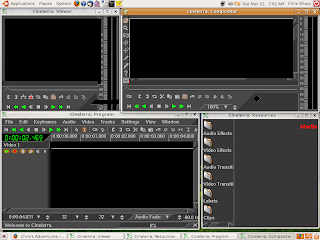
I also quickly discovered Cinelerra's down sides. When I unwittingly attempted to import a file Cinelerra couldn't handle. It crashed. The entire program shuts down and the windows disappear, which is even more frustrating that the "This program has performed an illegal operation and must be shut down" message on Windows. Fortunately, Cinelerra does recover from such crashes pretty well, as long as you save often.
Here's what I love about Cinelerra, once you learn it (which is difficult to do - Cinelerra is notoriously poorly documented):
- You can add as many audio and video tracks as you like.
- You can fade in and fade out both video and audio tracks along the time line.
- You can add in a JPEG or other image and stretch it across the timeline.
- To keep the audio and video tracks in sync, you can "paste silence" into any gaps in the audio.
- Even with the "paste silence" feature, I had a lot of trouble keeping the audio & video tracks synced up, which was maddening!! (I also only have 512 MB of RAM, which may have contributed to the the video falling behind the audio in the Compositor view)
- When I finally decided that the timeline was correct and that it was time to render the video to a DVD, it never worked. I tried several different video and audio formats, and Cinelerra would run for 15 minutes, only to come up with a very vague and unhelpful error message. Further research on online forums and other blogs showed me that it might have been that there are milliseconds in which the video and audio are not synced, which throws Cinelerra into a tizzy when rendering.
But I still think I should have been able to do it! :-)
Thursday, March 20, 2008
Memories of GUIs . . .
I found an interesting site today called GUIdebook that has screen shots, timelines, and other information about operating systems and desktop environments, including Gnome and KDE. I'm getting interested in the history of GNU, Linux, and other open source software projects. It's like all the while the wider world has been focused on Apple vs. IBM, then Apple vs. Microsoft, then Windows vs. MacIntosh, then IE vs. Netscape, etc., there has been this undercurrent of production that encourages freedom from those very limited choices. I'm looking for a book about the history of this, but I don't see one. I think this might be a subject worth exploring.
Saturday, March 15, 2008
Downloading Software for Ubuntu
Using Linux as my primary home operating system has changed my expectations about what I want my computer to do, particularly in the realm of adding new software. As a Windows user, when you think you need a new software program, you go out on the web to read about it, check Consumer Reports, Amazon.com reviews, etc. to see if it's worth purchasing, then you either:
With Linux, you can do the same thing, go to the web site, download the product, and install it. (Doing it this way can involve a lot of command-line activity and scary-sounding procedures like "recompiling the Linux kernel," which at this point in my Linux life, I don't really like getting into). One of the absolute coolest features of Debian and Ubuntu is the Synaptic Package Manager, which allows you to peruse a list of available software programs, and to download them. There are so many programs and applications available on the list that you often have to search. Here's a screenshot:
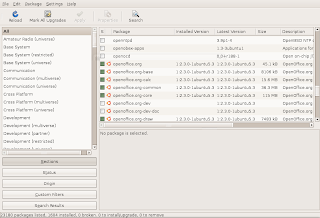
I still sometimes catch myself doing things the "old" way when using Linux, only to find that the program I'm looking for is already available through Synaptic.
I think Microsoft and Apple would do well to consider this sort of arrangement. Since I use Windows at home and at work, I find myself wanting this feature. Suddenly, the old "search - click - download" procedure seems archaic!
3/22 Update: I just came upon this page: How to Install ANYTHING in Ubuntu.
- Order it from Amazon (or some other seller), which means you wait a few days.
- Go to a store and buy it, which means you pay the full retail price, OR
- Download the software after buying it over the web.
- Go to Google and type in the name of the program or the type of program I'm looking for.
- Navigate to the appropriate download page.
- Select the correct version of Windows.
- Download & install the software, which almost always fights with your antivirus/firewall software, and involves agreeing to a bunch of legalese that no one really reads.
With Linux, you can do the same thing, go to the web site, download the product, and install it. (Doing it this way can involve a lot of command-line activity and scary-sounding procedures like "recompiling the Linux kernel," which at this point in my Linux life, I don't really like getting into). One of the absolute coolest features of Debian and Ubuntu is the Synaptic Package Manager, which allows you to peruse a list of available software programs, and to download them. There are so many programs and applications available on the list that you often have to search. Here's a screenshot:
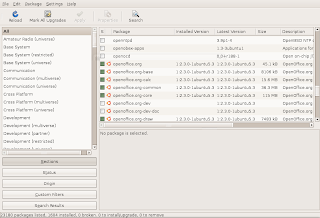
I still sometimes catch myself doing things the "old" way when using Linux, only to find that the program I'm looking for is already available through Synaptic.
I think Microsoft and Apple would do well to consider this sort of arrangement. Since I use Windows at home and at work, I find myself wanting this feature. Suddenly, the old "search - click - download" procedure seems archaic!
3/22 Update: I just came upon this page: How to Install ANYTHING in Ubuntu.
Linux Technical Support
One of the consistently cited reasons to avoid open source software, particularly if you're talking about letting Linux take over your $2000 computer, is the lack of tech support. With all purchases of computers and major software packages comes the promise, or at least the option, of being able to call someone, day or night, when things go awry. Having been a computer owner for years, and having used traditional 1-800 tech support phone numbers or live chat (or whatever) for various issues, I have found them to only occasionally be truly helpful. Here are some observations I have about traditional tech support:
Linux tech support is most often addressed in user forums, like the Ubuntu Forums. There isn't a question I've had about Ubuntu that has not been asked and answered, often over and over, on these forums. The experts on these forums are almost always just other users who have been through exactly what you're dealing with, and they usually show empathy and respect, which is NOT often found in traditional tech support. Since they are so friendly, and updated daily, and since there is no 1-800 or live chat option, almost every conceivable issue is covered. This form of tech support requires more effort on your part, but the payoff of community and empathy (I mean, really - who doesn't want to know they're not alone in whatever the problem is?) is very much worth it.
- I have seen that most tech companies have outsourced much of this sort of thing overseas (see The World is Flat by Thomas Friedman) which is something that I generally do not support.
- You usually have to wait on hold forever, constantly being told by a recording how much the company cares about you and your time, and more often than not, the person on the other end of the phone couldn't care less about you or your problem.
- Companies have come to rely on a searchable "knowledge base" in which they show either articles by experts on a particular issue, or the record of a forum in which a user asks a common question and experts explain how to fix whatever the problem is.
Linux tech support is most often addressed in user forums, like the Ubuntu Forums. There isn't a question I've had about Ubuntu that has not been asked and answered, often over and over, on these forums. The experts on these forums are almost always just other users who have been through exactly what you're dealing with, and they usually show empathy and respect, which is NOT often found in traditional tech support. Since they are so friendly, and updated daily, and since there is no 1-800 or live chat option, almost every conceivable issue is covered. This form of tech support requires more effort on your part, but the payoff of community and empathy (I mean, really - who doesn't want to know they're not alone in whatever the problem is?) is very much worth it.
A First Look at KDE
As I mentioned in a previous post, there are options about which desktop environment to use in Linux. This is difficult to wrap your mind around when you're used to using either Windows or Mac, which only have their own displays that you can only slightly modify or configure. When it comes down to it, if you want Windows to look drastically different, you have to buy another version (which often means buying a new computer!). Linux GUIs (Graphical User Interfaces) have basic functionalities you can't modify, but with know-how, it seems like you could tailor it to whatever you want. This is part of what is meant by "free software" in the GNU and Debian definitions of the term (also mentioned in that other post) - you can modify it however you want. Anyway, the major GUIs for Linux are Gnome and KDE.
As I mentioned, Gnome is the default desktop environment for Ubuntu, and it is the only option that comes with the initial installation. There is an Ubuntu variant called Kubuntu that has KDE as the native environment, and I was considering giving that a shot sometime soon, but after doing some reading on the Ubuntu Forums, I learned that using both is quite easy, and that I just have to download it from the software repositories and install it. This I did, and I got a chance to give it a whirl. Here's a screenshot:

My first impression is that everything is blue (I changed the default blue background to the photograph you see), which is a shock after the orange-brown "Human" theme of Ubuntu's Gnome. All of my installed files and programs are still available, plus a positive slew of KDE programs: games, widgets, educational software, and many others. With the Gnome programs also available in each menu, I'm actually having a hard time finding anything. One thing about KDE that grates on my nerves a little is that all of its applications either begin with the letter "K" (Konqueror - the default browser, KNotes, KPilot, etc.) or have the letter "K" prominently in the name. The names also often don't correlate with any function of the program ("Kaffeine" is a music player, I learned), which makes the menus a little more overwhelming. This is strange (in my view) for a program touted for its usability. Here's a shot of the screen with the start menu:

The other thing I noticed is that KDE looks a lot like Windows, and moving from Windows to KDE, at least visually, would be a more intuitive switch. Other things to mention:
As I mentioned, Gnome is the default desktop environment for Ubuntu, and it is the only option that comes with the initial installation. There is an Ubuntu variant called Kubuntu that has KDE as the native environment, and I was considering giving that a shot sometime soon, but after doing some reading on the Ubuntu Forums, I learned that using both is quite easy, and that I just have to download it from the software repositories and install it. This I did, and I got a chance to give it a whirl. Here's a screenshot:

My first impression is that everything is blue (I changed the default blue background to the photograph you see), which is a shock after the orange-brown "Human" theme of Ubuntu's Gnome. All of my installed files and programs are still available, plus a positive slew of KDE programs: games, widgets, educational software, and many others. With the Gnome programs also available in each menu, I'm actually having a hard time finding anything. One thing about KDE that grates on my nerves a little is that all of its applications either begin with the letter "K" (Konqueror - the default browser, KNotes, KPilot, etc.) or have the letter "K" prominently in the name. The names also often don't correlate with any function of the program ("Kaffeine" is a music player, I learned), which makes the menus a little more overwhelming. This is strange (in my view) for a program touted for its usability. Here's a shot of the screen with the start menu:

The other thing I noticed is that KDE looks a lot like Windows, and moving from Windows to KDE, at least visually, would be a more intuitive switch. Other things to mention:
- I found that Firefox does not display as well in KDE. The default text size is too small.
- Konqueror, the native Internet browser and file manager is very nice, and in some ways, I like it better than Firefox. It actually resembles Opera a little.
- The "eye candy" factor is quite impressive. It seems that Linux desktop environments rival Windows Vista and Mac in this respect.
Wednesday, March 12, 2008
Linux Studio!
When I was in junior high and high school, I had a friend whose parents were pretty well-off and who seemed to have everything he wanted (like Ricky Schroeder on Silver Spoons). He had lots of musical equipment, but the thing I always wanted was his four-track recorder. This would take a normal cassette and utilize its two tracks per side, enabling multitrack recording. I've thought for years that if I only had one of these, and a drum machine, that I could truly express my creativity.
Well, thanks to Linux, I now have a chance!
After using Cinelerra, a full-featured, multitrack video editing program, I shouldn't be surprised that Linux programs like this exist, but I'm still very impressed that they do. I haven't started using it yet, but Ardour seems to have all the features I would need (multi-track recording with the ability to export to a CD format). I'll just need a microphone and maybe a new PCI card to allow multiple inputs from my amp or other instruments.
I actually had a dream last night about using a drum machine for recording and I was journaling about it when it occurred to me to check for a Linux drum machine. Of course, there it was, also in the package manager's repositories! It's called Hydrogen, and it's great!
Now that I have these, I just have to start recording!!
Well, thanks to Linux, I now have a chance!
After using Cinelerra, a full-featured, multitrack video editing program, I shouldn't be surprised that Linux programs like this exist, but I'm still very impressed that they do. I haven't started using it yet, but Ardour seems to have all the features I would need (multi-track recording with the ability to export to a CD format). I'll just need a microphone and maybe a new PCI card to allow multiple inputs from my amp or other instruments.
I actually had a dream last night about using a drum machine for recording and I was journaling about it when it occurred to me to check for a Linux drum machine. Of course, there it was, also in the package manager's repositories! It's called Hydrogen, and it's great!
Now that I have these, I just have to start recording!!
Monday, March 10, 2008
Ubuntu Installation
It's been about a month since I did this, but I wanted to share how easy it was to install Ubuntu onto my computer. I got my Dell Dimension 4600 (80 GB Hard Drive, 512 RAM, Pentium 4) in August 2004, and although it is still running strong, I want to extend its life as long as I can. So I ended up buying a second 80 GB hard drive to add storage space and I plan to add memory as soon as it makes sense to. I had been planning to install Ubuntu on my computer for a while but I didn't want to do it on my current hard drive. It just seemed too risky. Buying a second hard drive made a lot of sense for this purpose, so while home from work with strep throat, I decided to do it. (I was also trying to do a video editing project with Windows Movie Maker with no success, and I wanted to give Cinelerra - a Linux based video editing program - a try. This was a whole other ball of wax that I will NOT get into right now!).
I worked for a couple of nights trying to offload and backup programs from my Windows XP drive - just in case something awful happened. After doing this, and doing a lot of reading on the subject, I decided to go for it. I went to Ubuntu's download page, and downloaded the .iso image, which I then burned to a CD. Then, after sitting there, throat hurting, contemplating, I decided I would boot from the CD and see what happened. I entered the installation program and it was really quite simple. I selected that I wanted a dual boot with Windows XP and that I wanted Ubuntu to go only on the new hard drive. After about 20 minutes, everything was installed, and I booted up.
The first thing I saw after the Dell splash screen was GRUB with Ubuntu and Windows XP Professional as options. I booted into Ubuntu and it was beautiful. Then to make sure all had gone well I booted into Windows successfully. Sick or not, I felt wonderful! Everything worked with Ubuntu - the mouse, the printer, the network, the sound. True success!!
For those interested (if you're not and you've read this far . . . um, wow - you must have a lot of time on your hands :-) ) I'll post some good reference resources for this:
https://help.ubuntu.com/community/WindowsDualBoot
http://apcmag.com/6101/dualboot_windows_xp_and_ubuntu
http://www.linuxdevcenter.com/pub/a/linux/2006/05/08/dual-boot-laptop.html?page=1
I worked for a couple of nights trying to offload and backup programs from my Windows XP drive - just in case something awful happened. After doing this, and doing a lot of reading on the subject, I decided to go for it. I went to Ubuntu's download page, and downloaded the .iso image, which I then burned to a CD. Then, after sitting there, throat hurting, contemplating, I decided I would boot from the CD and see what happened. I entered the installation program and it was really quite simple. I selected that I wanted a dual boot with Windows XP and that I wanted Ubuntu to go only on the new hard drive. After about 20 minutes, everything was installed, and I booted up.
The first thing I saw after the Dell splash screen was GRUB with Ubuntu and Windows XP Professional as options. I booted into Ubuntu and it was beautiful. Then to make sure all had gone well I booted into Windows successfully. Sick or not, I felt wonderful! Everything worked with Ubuntu - the mouse, the printer, the network, the sound. True success!!
For those interested (if you're not and you've read this far . . . um, wow - you must have a lot of time on your hands :-) ) I'll post some good reference resources for this:
https://help.ubuntu.com/community/WindowsDualBoot
http://apcmag.com/6101/dualboot_windows_xp_and_ubuntu
http://www.linuxdevcenter.com/pub/a/linux/2006/05/08/dual-boot-laptop.html?page=1
A Basic Take on Using Ubuntu
Well, last month I took the plunge and installed a dual-boot installation of Windows XP and Ubuntu Linux, and I wanted to share my thoughts about the choice of using Linux and the experience I've gained.
Why Would You Want to Use Linux?
A basic question that you need a good answer to before embarking on any Linux project. My answer is that I began using open source software while in grad school and have been interested in what Linux is and what it does for about three years now. In one my classes we were required to learn UNIX commands (a predecessor to Linux), which gave me some basic ideas about how UNIX-derived systems work. The main thing I learned from this experience is that Linux is an alternative operating system that achieves many of the same purposes as Windows (or any other operating system).
There is a great deal of politics that surrounds the "free" or "open source" (another viewpoint here) software world. For many within this world, the whole point is to be free of corporate control over what you do on your computer. Computer software companies learned that they can license their products in ways that limit the way they are used. Free or open source software is almost always licensed to require the user to release the software from any proprietary limits and allow others to use, modify, or adapt the software in any way they see fit. Truly living this way requires sacrifices that I imagine most computer users are not willing to make. In any case, most users would not give up all proprietary software for the sake of a fairly obscure political stance that requires constant definition and clarification and that even its proponents do not always agree on.
So my own interest in using Linux is not political, even if I am not a fan of big corporations. I'm pragmatic enough to allow myself to continue to use Windows. To be even more heretical from the open source standpoint, I've found that I still like Windows, particularly Windows XP. Yes, it's not as secure. Yes, it sometimes takes a long time to load. etc. etc. But I'm not really a power user anyway. :-) I have no plans to "upgrade" to Vista anytime soon. By the time XP stops being supported, I will probably be in a position to fully commit to a Linux box.
What are Similarities Between Linux and Windows?
Well, I'm not a programmer, and with the exception of HTML and its variants, computer code looks like hieroglyphics to me. The desktop versions of Linux I've used mostly look and act a lot like Windows. Here's a screen shot of my current Ubuntu desktop:

Ubuntu uses Gnome, which is only one option for a desktop program on Linux operating systems (the other most popular one is called KDE - there is actually a historic competition between these two - I prefer the aesthetics of Gnome, myself). Visually, the layout is very similar to Windows, with an added "menu bar" at the top. There are menus and files and folders just like you'd be used to. Your mouse, printer, network card, and sound cards all work the same. I don't know why this impresses me so much, but it does. This is the power Microsoft has - that we think they're the only ones who know how to program for our PCs. There are many differences, though.
I'll go into the differences in another post.
Why Would You Want to Use Linux?
A basic question that you need a good answer to before embarking on any Linux project. My answer is that I began using open source software while in grad school and have been interested in what Linux is and what it does for about three years now. In one my classes we were required to learn UNIX commands (a predecessor to Linux), which gave me some basic ideas about how UNIX-derived systems work. The main thing I learned from this experience is that Linux is an alternative operating system that achieves many of the same purposes as Windows (or any other operating system).
There is a great deal of politics that surrounds the "free" or "open source" (another viewpoint here) software world. For many within this world, the whole point is to be free of corporate control over what you do on your computer. Computer software companies learned that they can license their products in ways that limit the way they are used. Free or open source software is almost always licensed to require the user to release the software from any proprietary limits and allow others to use, modify, or adapt the software in any way they see fit. Truly living this way requires sacrifices that I imagine most computer users are not willing to make. In any case, most users would not give up all proprietary software for the sake of a fairly obscure political stance that requires constant definition and clarification and that even its proponents do not always agree on.
So my own interest in using Linux is not political, even if I am not a fan of big corporations. I'm pragmatic enough to allow myself to continue to use Windows. To be even more heretical from the open source standpoint, I've found that I still like Windows, particularly Windows XP. Yes, it's not as secure. Yes, it sometimes takes a long time to load. etc. etc. But I'm not really a power user anyway. :-) I have no plans to "upgrade" to Vista anytime soon. By the time XP stops being supported, I will probably be in a position to fully commit to a Linux box.
What are Similarities Between Linux and Windows?
Well, I'm not a programmer, and with the exception of HTML and its variants, computer code looks like hieroglyphics to me. The desktop versions of Linux I've used mostly look and act a lot like Windows. Here's a screen shot of my current Ubuntu desktop:

Ubuntu uses Gnome, which is only one option for a desktop program on Linux operating systems (the other most popular one is called KDE - there is actually a historic competition between these two - I prefer the aesthetics of Gnome, myself). Visually, the layout is very similar to Windows, with an added "menu bar" at the top. There are menus and files and folders just like you'd be used to. Your mouse, printer, network card, and sound cards all work the same. I don't know why this impresses me so much, but it does. This is the power Microsoft has - that we think they're the only ones who know how to program for our PCs. There are many differences, though.
I'll go into the differences in another post.
Subscribe to:
Comments (Atom)